双系统盘符不固定(抢占C盘)
作者:路由通
|
 482人看过
482人看过
发布时间:2012-10-16 12:42:00
标签:
我们经常遇到安装双系统后,(比如XP和WIN7,XP安装在C盘,WIN7安装在D盘)不管启动哪一个系统,启动后系统所在盘都在C盘。还有一种情况是本来盘符是固定的但,系统故障后盘符变了不能完全运行系统,那我们该怎么办呢?
我们可以用到系统脚本:
@echo offREM ====...
.webp)
我们经常遇到安装双系统后,(比如XP和WIN7,XP安装在C盘,WIN7安装在D盘)不管启动哪一个系统,启动后系统所在盘都在C盘。还有一种情况是本来盘符是固定的但,系统故障后盘符变了不能完全运行系统,那我们该怎么办呢?
我们可以用到系统脚本: echo offREM ===============================================================================
REM
REM Script arguments
REM /currentos:
REM Specify the current drive letter (under WinPE) of the OS partition REQUIRED
REM
REM NOTE: The log is printed to console by default. To write log to file, please
REM redirect the output to a log file. For example:
REM osletter7.bat /targetletter:s /currentos:t > t:osletter7.log
REM
REM - setlocal
set BadUsage=
set CurrentOsDriveLetter=
set TargetSystemDriveLetter=
set NewOSDriveLetter=
set TempOutFile=%TEMP%osletter7.bat.temp1.out
set ValidDriveLetters=C D E F G H I J K L M N O P Q R S T U V W X Y Z if /I "%1" == "" (
Call :PrintUsage
exit /b 1
) if /I "%1" == "/?" (
Call :PrintUsage
exit /b 1
) REM -- Print log file header
echo.
echo Script processing started for command: "%0 %".
echo Parsing arguments... REM -- parse command line arguments
:ParseArgumentLoop
if /I "%1" == "" (
goto :ParseArgumentLoopEnd
) if /I "%1" == "/?" (
Call :PrintUsage
exit /b 1
) Call :ParseArgument %1
if "%BadUsage%" == "1" (
goto :HandleBadUsage
) shift /1
goto :ParseArgumentLoop
:ParseArgumentLoopEnd REM -- argument checks
Call :ValidateArgument
if "%BadUsage%" == "1" (
goto :HandleBadUsage
) if not exist %CurrentOsDriveLetter%:WindowsSystem32ConfigSYSTEM (
echo ERROR - Drive "%CurrentOsDriveLetter%" is not a valid OS drive - OS image not found.
goto :HandleBadUsage
) REM Output command arguments to log file
echo --
echo Executing with the following arguments
echo --
echo Current OS partition: %CurrentOsDriveLetter%
echo Target system partition letter: %TargetSystemDriveLetter%
echo -- REM -- Main script processing -
Call :FixRegistry
if "%BadUsage%" == "1" (
goto :HandleBadUsage
)
if ERRORLEVEL 1 (
goto :Failure
)
REM --
REM End of the main function (in case of success)
REM --
if exist %TempOutFile% del /q %TempOutFile%
echo Script completed successfully.
exit /b 0 REM --
REM Exit the script in case of failure.
REM --
:Failure
if exist %TempOutFile% del /q %TempOutFile%
echo Script failed!
exit/b 1 REM --
REM Function - Parse an argument
REM Output: set BadUsage=1 if parsing failed
REM --
:ParseArgument
set ArgumentName=
set ArgumentValue=
for /F "delims=: tokens=1" %%i in ("%1") do set ArgumentName=%%i
for /F "delims=: tokens=2" %%i in ("%1") do set ArgumentValue=%%i
for /F "delims=: tokens=3" %%i in ("%1") do (
if not "%%1" == "" (
REM This is the error case that there are more than two tokens in the
REM argument string (e.g. "currentsystem:s:abc")
echo Error - Invalid syntax: %1
set BadUsage=1
exit /b 1
)
) if /I "%ArgumentName%" == "/Targetletter" (
set TargetSystemDriveLetter=%ArgumentValue%
) else (
if /I "%ArgumentName%" == "/CurrentOS" (
set CurrentOsDriveLetter=%ArgumentValue%
) else (
echo Error - Invalid syntax: %1
set BadUsage=1
exit /b 1
)
) exit /b 0 REM --
REM Function - Check arguments for requiered options.
REM Input:
REM Output: set BadUsage=1 if validation failed
REM --
:ValidateArgument
if "%TargetSystemDriveLetter%" == "" (
echo ERROR - No /targetLetter option specified on the command line.
set BadUsage=1
) else (
Call :IsValidDriveLetter TargetLetter %TargetSystemDriveLetter% TargetSystemDriveLetter
) if "%CurrentOsDriveLetter%" == "" (
echo ERROR - No /currentos option specified on the command line.
set BadUsage=1
) else (
Call :IsValidDriveLetter CurrentOS %CurrentOsDriveLetter% CurrentOsDriveLetter
) exit /b 0 REM --
REM Function - Display usage for help.
REM Input:
REM Output:
REM --
:PrintUsage
echo This script can be used to change the OS drive letters when
echo deploying a WIM image before reboot.
echo.
echo osletter7[.cmd] /TargetLetter:^
echo.
echo /TargetLetter:^
echo Specify the OS drive letter under the system
echo.
echo /CurrentOS:^
echo Specify the current drive letter (under WinPE) of the OS partition
echo.
echo Examples:
echo osletter7 /targetletter:s /currentos:t
echo Execute the script.
echo.
echo osletter7 /targetletter:s /currentos:t ^> t:dl.log
echo Execute the script and redirect output to a log file.
echo.
exit /b 0 REM --
REM Function - Print help message in case of bad usage
REM Input:
REM Output:
REM --
:HandleBadUsage
echo.
echo Type "DriveLetter /?" for help.
exit /b 1 REM --
REM Function - Check whether a drive letter from a command line argument is valid or not.
REM Input: %1 - Name of the command line argument (e.g. CurrentSystem)
REM %2 - the drive letter (e.g. C)
REM %3 - Name of the global variable to set (e.g. CurrentSystemDriveLetter)
REM Output: set BadUsage=1 and errorlevel=1 if the input drive letter is invalid
REM --
:IsValidDriveLetter
for %%i in (%ValidDriveLetters%) do (
if /I "%%i" == "%2" (
set %3=%%i
exit /b 0
)
) echo ERROR - Invalid drive letter "%2" entered for the command line argument "%1"
set BadUsage=1
exit /b 1 REM --
REM Function - Check whether a drive letter is valid or not.
REM Input: %1 - the drive letter
REM Output: set errorlevel=1 if the drive letter is invalid
REM --
:IsValidDriveLetter2
for %%i in (%ValidDriveLetters%) do (
if /I "%%i" == "%1" (
exit /b 0
)
)
exit /b 1 REM --
REM Function - Fix drive letters in registry
REM Input: arguments in global variables
REM Output:
REM Return: set errorlevel to 1 in case of failure
REM --
:FixRegistry
set SystemHiveLoaded=
set FixRegistryErrorLevel= echo Fixing drive letters in registry... Call :GetNewOsDriveLetter
if errorlevel 1 (
goto :FixRegistryExitWithFailure
) echo Preparing to fix registry entries... Call :FindVolumeEntryByDriveLetter %CurrentOsDriveLetter% OSVolumeValue
if errorlevel 1 (
goto :FixRegistryExitWithFailure
)
REM -- At this point, OSVolumeValue is something like 000000080014E70400000000.
reg.exe load HKUTEMP %CurrentOsDriveLetter%:WindowsSystem32ConfigSYSTEM > %TempOutFile%
if ERRORLEVEL 1 (
echo Command failed: reg.exe load HKUTEMP %CurrentOsDriveLetter%:WindowsSystem32ConfigSYSTEM
goto :FixRegistryExitWithFailure
) else (
set SystemHiveLoaded=1
) REM -- create the key first so that we can successfully
REM -- delete, in case it did not exist.
reg add HKUTEMPMountedDevices /f > %TempOutFile%
if ERRORLEVEL 1 (
echo Command failed: reg add HKUTEMPMountedDevices /f
goto :FixRegistryExitWithFailure
) reg delete HKUTEMPMountedDevices /f > %TempOutFile%
if ERRORLEVEL 1 (
echo Command failed: reg delete HKUTEMPMountedDevices /f
goto :FixRegistryExitWithFailure
) reg add HKUTEMPMountedDevices /f > %TempOutFile%
if ERRORLEVEL 1 (
echo Command failed: reg add HKUTEMPMountedDevices /f
goto :FixRegistryExitWithFailure
) reg add HKUTEMPMountedDevices /v DosDevices%NewOSDriveLetter%: /t REG_BINARY /d %OSVolumeValue% /f > %TempOutFile%
if ERRORLEVEL 1 (
echo Command failed: reg add HKUTEMPMountedDevices /v DosDevices%NewOSDriveLetter%: /t REG_BINARY /d %OSVolumeValue% /f
echo ERROR - Failed to write to System registry hive
goto :FixRegistryExitWithFailure
) else (
echo Successfully wrote OS volume device with the new drive letter.
)
reg.exe unload HKUTEMP > %TempOutFile%
if ERRORLEVEL 1 (
echo ERROR - Failed to save the System registry hive: %CurrentOsDriveLetter%:WindowsSystem32ConfigSYSTEM.
goto :FixRegistryExitWithFailure
) else (
echo Successfully saved registry hive.
set SystemHiveLoaded=
) goto :FixRegistryEnd :FixRegistryExitWithFailure
set FixRegistryErrorLevel=1
:FixRegistryEnd
if "%SystemHiveLoaded%" == "1" (
reg.exe unload HKUTEMP > %TempOutFile%
if ERRORLEVEL 1 (
echo Failed unload the SYSTEM hive, error ignored.
)
)
exit /b %FixRegistryErrorLevel% REM --
REM Function - Read offline register SOFTWAREMicrosoftWindows NTCurrentVersion RegValue
REM "PathName", and parse the new OS driveletter from it.
REM
REM Input:
REM Output: set NewOSDriveLetter to the new OS driveletter
REM Return: set errorlevel to 1 in case of failure
REM --
:GetNewOsDriveLetter
set NewOSDriveLetter=%TargetSystemDriveLetter% Call :IsValidDriveLetter2 %NewOSDriveLetter%
if ERRORLEVEL 1 (
echo Failed to parse the new OS drive letter.
exit /b 1
) else (
echo Valid OS drive letter.
)
exit /b 0 REM --
REM Function - Search HKLMSYSTEMMountedDevices, find the volume device name and value by driveletter.
REM
REM Input: %1 - The drive letter
REM %2 - Name of the variable to be set to the volume device value
REM Output: set variable %3
REM Return: set errorlevel to 1 in case of failure
REM --
:FindVolumeEntryByDriveLetter
set %2=
set VolumeDeviceValue=
set DeviceDriveName=DosDevices%1: reg query HKLMSYSTEMMountedDevices /v %DeviceDriveName% > %TempOutFile%
if ERRORLEVEL 1 (
echo Command failed: reg query HKLMSYSTEMMountedDevices /v %DeviceDriveName%
goto :FindVolumeEntryByDriveLetterEnd
) for /F "skip=2 tokens=3" %%i in (%TempOutFile%) do (
REM -- set VolumeDeviceValue to the REG_BINARY value (something like
REM -- 000000080014E70400000000) of the volume device.
set VolumeDeviceValue=%%i
goto :FindVolumeEntryByDriveLetterEnd
) :FindVolumeEntryByDriveLetterEnd
if "%VolumeDeviceValue%" == "" (
echo Error - Failed to get registry drive mapping for drive: %1
exit /b 1
) set %2=%VolumeDeviceValue%
exit /b 0 把以上代码保存为 osletter7.cmd 然后用启动PE系统在命令里运行osletter7.cmd /targetletter:x /currentos:y
这里x是在win7中你想让系统分区所占用的盘符,y是指winpe中win7的windows文件夹所在分区的盘符。
相关文章
现在的小区一般都已经覆盖光纤了,如果想要用无线路由器 上网的话,那么设置方法跟用ADSL的设置方法是有区别的!!本人也是因为这个问题,折腾了一阵子!首先说下光纤猫吧,它兼有路由器的功能,如果直接在没有接无线路由的情况下,在ie输入192.168.1.1 ,则会进入光纤猫(这个只是顺便提一下)
2012-09-19 17:18:00
 637人看过
637人看过
中国电信现在光纤升级会将你原先ADSL的猫、路由等组织架构打破,这倒无所谓,关键是其带来很多恶心的限制这点就很烦人。
升级前拓扑结构:
2012-09-19 17:07:00
 520人看过
520人看过
RG201O-CA2光猫PJ首先当然是拿到超级用户的密码
用光猫背后的useradmin 帐号和
用光猫背后的useradmin 帐号和
2012-09-10 15:49:48
 437人看过
437人看过
现代的浏览器IE6和Firefox都支持客户端Gzip,也就是说,在服务器上的网页,传输之前,先使用Gzip压缩再传输给客户端,客户端接收之后由浏览器解压显示,这样虽然稍微占用了一些服务器和客户端的CPU,但是换来的是更高的带宽利用率。对于纯文本来讲,压缩率是相当可观的。如果每个用户节约50%的带宽,那么你租用来的那点带宽就可以服务多一倍的客户了。
IIS6已经内建了Gzip压缩的...
2012-08-31 16:17:00
 392人看过
392人看过
192.168.1.1 是一个内部网络地址,常用于家庭和小型企业的本地网络路由器管理页面,也可以简称为路由器登录页。每个路由器品牌和型号都有不同的默认管理页面,但这个 IP 地址是最常见的。
2023-05-02 19:14:53
 395人看过
395人看过
2012-08-18 07:41:00
 346人看过
346人看过
热门推荐
资讯中心:

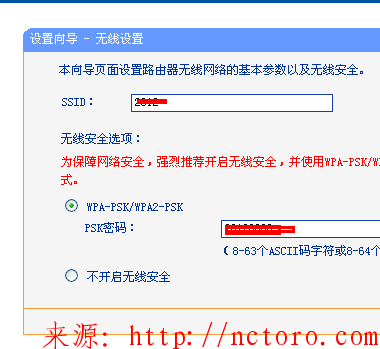


.webp)
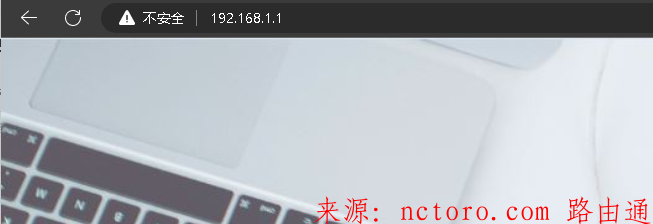
.webp)